Remote/Home use tips
All of our products work very well in a remote "working from home" environment. Our Oracle specific products have no other dependencies beyond a working Oracle Client. This blog post outlines installing on a home machine and includes several tips for usage that will increase performance on metered or low bandwith connections. The following instructions and tips apply to Golden as well as all of our Oracle products.
Installing Golden and the Oracle Client
Golden and the Oracle Client can be installed in any order, but the client must be installed and configured before using Golden. We recommend using the Oracle Instant client as it is very easy to install and can be used with no additional configuration at all in most cases.
1. Download and unzip the Oracle Instant Client into a local directory. Golden just needs the basic or basic-light installs depending on what languages are needed. 2. Download and install Golden (or any of our products.) If you're using the 32bit Oracle Cient use the 32bit version of Golden. Use the 64bit version of Golden if you're using the 64bit Oracle Client. 3. Start Golden and at the login window click "Login Options..." 4. On the Login Options window enter the location of your Oracle Client's OCI.DLL file into the 'Oracle Client DLL' field.
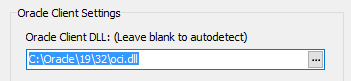 5. Click ok to save your settings. 6. On the login window enter your username, password and the database information. Using the instant client this can be an EZConnect entry which looks like '//servername|serverip#/sid' 7. Alternately if you'd like to use a tnsnames.ora file you should use oracle's TNS_ADMIN environment variable to set the location of your tnsnames.ora file. Golden tips for speed and saving bandwidth
5. Click ok to save your settings. 6. On the login window enter your username, password and the database information. Using the instant client this can be an EZConnect entry which looks like '//servername|serverip#/sid' 7. Alternately if you'd like to use a tnsnames.ora file you should use oracle's TNS_ADMIN environment variable to set the location of your tnsnames.ora file. Golden tips for speed and saving bandwidthWhenever running a script or query it's a good idea to limit the size of the result set to just what you need. This can be done using standard where clause conditions to constrain the data returned, or you can use ROWNUM or the FETCH clause (Oracle 12+) to limit your results.
1. Turn off "download blobs" on the advanced options page. This setting is off by default.
2. Turn off typing popup helpers on the Editor page of the options window.
3. Set the Column Information setting of the SQLBuilder to "Columns Only"
4. Limit query results using appropriate where clause settings.
5. Use ROWNUM or the FETCH clause (Oracle 12+) to limit or page results.
Golden can also limit result sets using the "limit select results" option on the advanced options page.